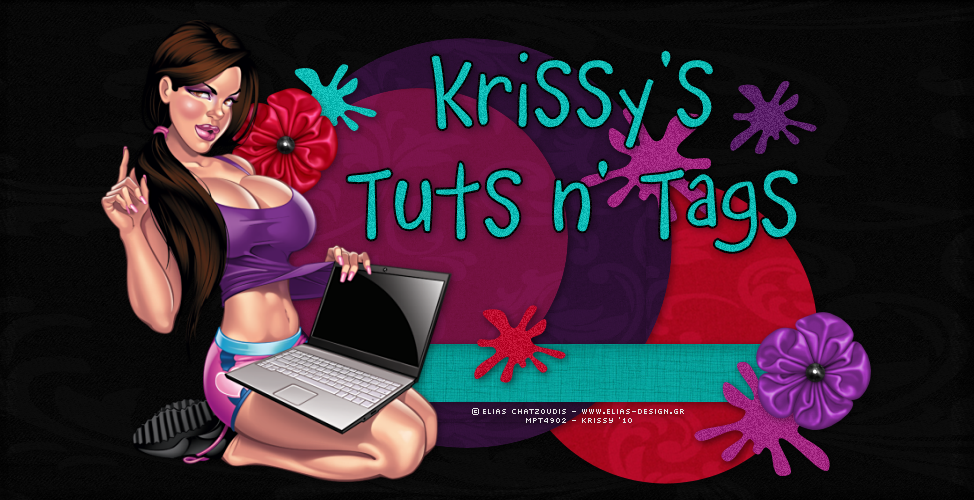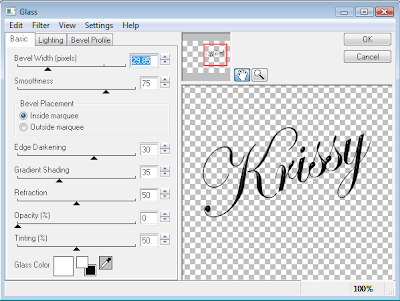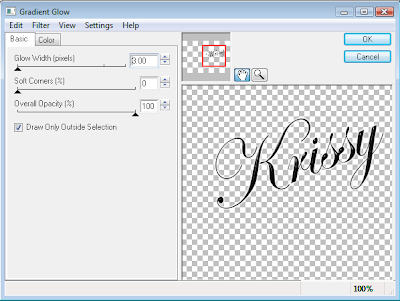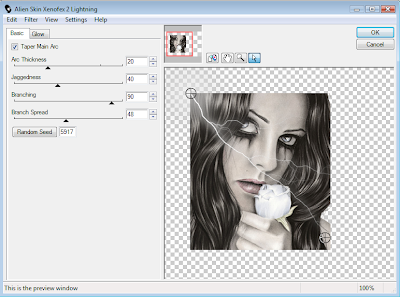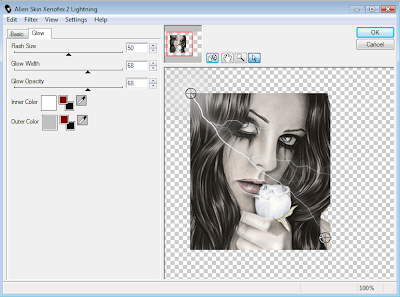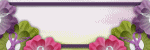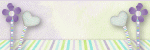Natures Beauty

Supplies Needed:
Tube of Choice ~ I am using the Stunning Artwork of Jennifer Janesko
You can Purchase a License to use her Artwork HERE
Font of Choice ~ I am using a Pay Font Called "Alx Brush"
Scrap Kit of Choice ~ I am using My Own PTU Kit ~ *Nature Beauty*
You can Purchase this Kit HERE
Eye Candy 4000 ~ Gradient Glow
Thanks to Chelle aka Weescotslass for Use of her Mask. You can find Weescotslass HERE
Also Thanks to Yvette for the Use of her Great Tag Template #72. You can find Yvette and her Great Tag Templates HERE
~~~~~~~~~~~~~~~~~~~~~~~~~~~~~~~~~~~~~~~~~~
Remember to Save Often!
Let's Get Started!
Open your Tag Template ~ Yvette_EOC_Templates72 ~ Close off (X Out) all of the Original "Named" Layers & the Copyright Layer in your Layers Palette ~ Flood Fill the Background Layer with White
New Layer ~ Flood Fill with Colour #566200
Open Mask WSL_Mask222 ~ Layers ~ New Mask Layer from Image ~ In the Drop Down Window locate WSL_Mask222 ~ Source Luminance Checked ~ Click OK ~ Merge Group
Click on your "Rectangles" Layer ~ Selections ~ Select All ~ Float ~ New Layer
Locate and Open KSNBPaper 1 ~ Flood Fill your newly Selected layer with the Paper Pattern ~ Scale 60 ~ Selections ~ Select None ~ Apply your Drop Shadow
V - 2
H - 2
Opacity - 48
Blur 8.00
Click on your "Circle" Layer ~ Selections ~ Select All ~ Float ~ New Layer
Locate and Open KSNBPaper 9 ~ Flood Fill your newly Selected layer with the Paper Pattern ~ Scale 48 ~ Selections ~ Select None ~ Apply your Drop Shadow
Click on your "Dotted Circle" Layer ~ Selections ~ Select All ~ Float ~ New Layer
Flood Fill the Selections with Colour #123212 ~ Selections ~ Select None ~ Duplicate this Layer
Open your Tube of Choice ~ Copy ~ Paste ~ Resize 78% ~ Sharpen if Required ~ Position over the Shape Layer using My Tag for Reference ~ Click on your "Shape" Layer ~ Selections ~ Select All ~ Float ~ Invert ~ Back up to you Tube Layer Hit Delete ~ Selections ~ Select None
Locate and Open KSNBIvy Branch 1 ~ Copy ~ Paste as a New Layer ~ Resize 48% ~ Sharpen if Required ~ Position using My Tag for Reference ~ Drag this layer Below your Tube Layer ~ Duplicate ~ Mirror ~ Apply your Drop Shadow to both Ivy Layers
Click on your Tube Layer ~ Open KSNBBerry Frame 1 ~ Copy ~ Paste as a New Layer ~ Resize 44% ~ Sharpen if Required ~ Erase any Excess Tube showing Outside your Frame ~ Apply your Drop Shadow as Above to your Frame
Open KSNBAccorns 1 ~ Copy ~ Paste ~ Image ~ Mirror ~ Resize 34% ~ Drag this Layer Below your Frame Layer ~ Position as Desired ~ Drop Shodaw :)
Click on your Frame Layer ~ Open KSNBRealistic Bloom 2 ~ Copy ~ Paste ~ Image ~ Flip ~ Resize 54% ~ Sharpen if Required ~ Position on your Tag ~ Duplicate ~ Image ~ Mirror ~ Again Apply your Drop Shadow to both Bloom Layers
Locate and Open KSNBButterfly 1 ~ Copy ~ Paste as a New Layer ~ Resize 24% ~ Position and Apply your Drop Shadow
V - 2
H - 2
Opacity - 48
Blur 8.00
Again Copy and Paste KSNBButterfly 1 ~ This time Resize 18% ~ Image ~ Mirror ~ Position using My Tag for Reference ~ Drop Shadow :)
Open KSNBBeetle 1 ~ Copy ~ Paste ~ Resize 20% ~ Image ~ Free Rotate ~ Right 16 ~ Adjust ~ Sharpness ~ Sharpen ~ Position ~ Yep ~ Drop Shadow ~ LoL
Again Copy and Paste KSNBBeetle 1 ~ Resize 16% ~ Image ~ Free Rotate ~ Left 16 ~ Adjust ~ Sharpness ~ Sharpen ~ Position and Apply your Drop Shadow
Nearly There ~ Yay!
Onto our Text!
Apply your Text and position as Desired ~ I used Alex Brush ~ Background Colour #161206 ~ Foreground Colour #Null
Effects ~ Plugins ~ Eye Candy 4000 ~ Gradient Glow with the Following Settings
Glow Width - 3.00
Soft Corners - 0
Overall Opacity - 100
Draw Only Outside Selection - Checked
Colour - #eede80
Duplicate your Text Layer Twice and Merge your Text Layers Together ~ Apply your Final Drop Shadow using the Settings Below
V - 2
H - 2
Opacity - 28
Blur 8.00
Add any Required Copyrights to your Tag ~ Merger Visible ~ Save as a .jpeg or .png and you are Done!
Huggers ~ Krissy :)
© Jennifer Janesko ~ Krissy '10